Many mechanical parts like connectors, switches and large parts are offered as STEP models by their manufacturers. Unfortunately there is no direct way to import them into Sketchup, so we usually have to redraw them from scratch based on the datasheet and some imagination.
Lorenz wrote me a short description of his method to import STEP files. I will illustrate it with a Micro-Match connector, manufactured by Tyco. The reference of the part is 1-215460-0. Follow the link and download the STEP model (you do not need to sign in, just close the popup).
Locate the zip file on your computer and extract it. There should be a .stp file inside.
Download and install FreeCAD. This tool is multi platform. Launch it.
Import the model with File / Import .
Press ‘0’ (zero) for isometric view. Pretty realistic. It would be a lot of work to draw so many details !
Create a mesh for this model : Meshes / Create mesh from shape. Click OK in the left hand side tab.
Then click on “c_0215460_10_u_3d (Meshed)” and Meshes / Export mesh… Save as binary STL.
You can open the STL file with eDrawings to check the intermediate file.
Still looking nice ?
Now download and install Blender. This tool is multi platform. Launch it and import the STL file : File / Import / Stl…
Export as Collada (DAE).
Then Import the dae file in Sketchup. You can explode the model and edit it : add colors, re-orientate it.
A good check is to measure the component and check that the dimensions are correct (remember the scale : millimetres are now meters).
Summary : STP => STL => DAE => SKP
Feel free to share your own methods in the comments.

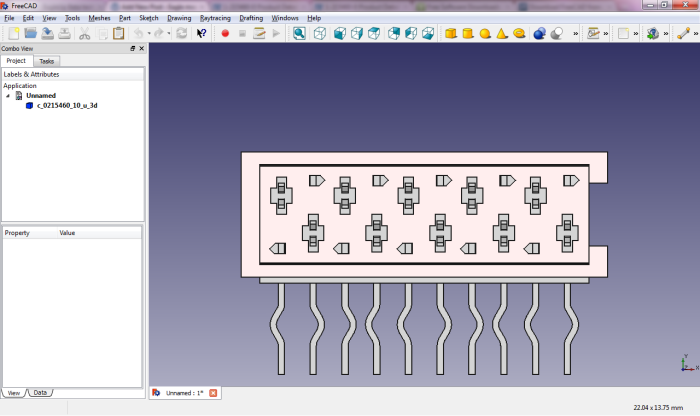


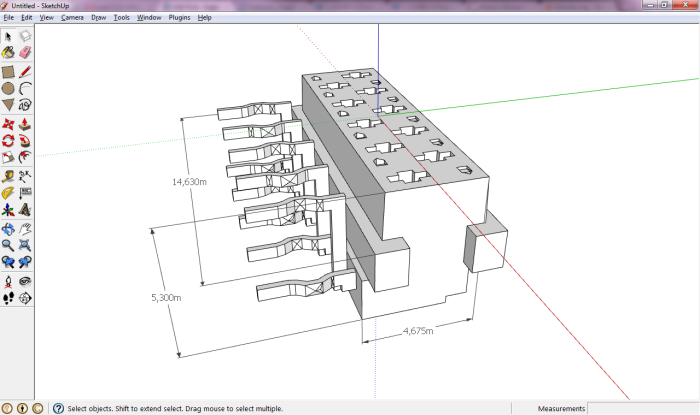
Wow. Works really nicely. Just imported a Molex connector…
Thanks!
Actually, I couldn’t get it because my .step is made of several thinks and the “Create mesh from shape” command creates one for each. I don’t know how to group them. Any thoughts?
I have met the same problem with a step file composed of tens of sub-parts. Can you merge the design before importing it ?
When you export or save a step file as a STL, that merges all of the subassemblies as a single part. If you look at the pictures above, you will notice that it is highlighted as a single solid piece in Blender.
My import would hang every time. However, I was able to solve this by changing the import process slightly. On import file window, click the options button, and uncheck the validate COLLADA file option.
To export a complex mesh, with some meshes, you first have to merge them.
So, you have to “Select all”, and then, in the “part” toolbar use “union” command to merge all parts.
Now you have to “select all” again, and you can make a mesh.
Finally, you Export your Mesh to stl file.
Hi,
If you want to skip the blender part, i have tried this stl importer in sketchup: http://sketchuptips.blogspot.no/2010/03/sketchup-stl-importer-redo.html
This is another on i still havent tried: https://github.com/SketchUp/sketchup-stl#readme
Seems really good ! I will try it absolutely tomorow morning.
Newer version of FreeCad that I downloaded allows export directly to STL, DAE, DXF, DWG, SVG and many more.
A great program. Fast to install too!!
It has been my saviour when working with Sketchup.
Excellent! That is a very practical tip. I use Freecad weekly to import/export parts but had not noticed the dae (Collada) export.
Jerome
Somehow the DAE export is 1000 times larger in dimension, either imported by FreeCAD or Sketchup. Any cure?
I recommend to scale up 1000x the parts (mm become meters) in order to improve the resolution.
If you want to scale up or down a part please check the menu plugins / eagleUp / Scale / Scale down 1000.
Jerome
Just did the test.
Once opened in FreeCAD, selecting it in the left pane highlights it. It has to be selected.
File – Export – STL Mesh
SketchUp Pro 2018 imports STL. (maybe 2017 also)
Done.