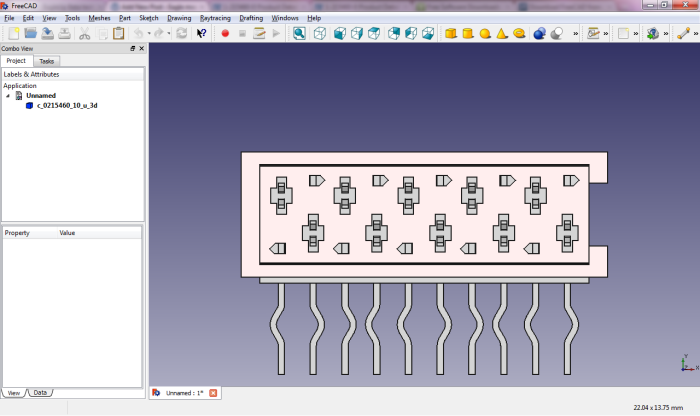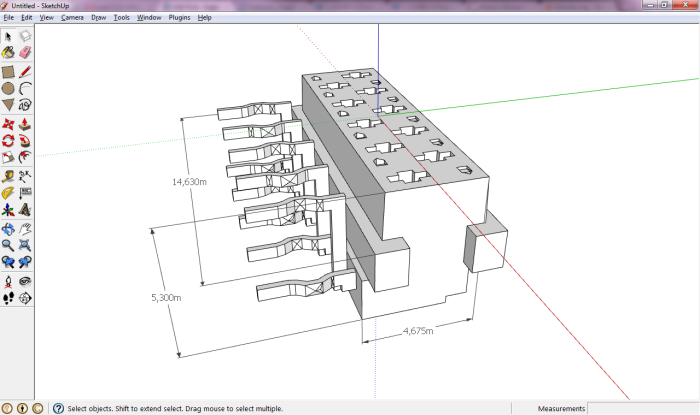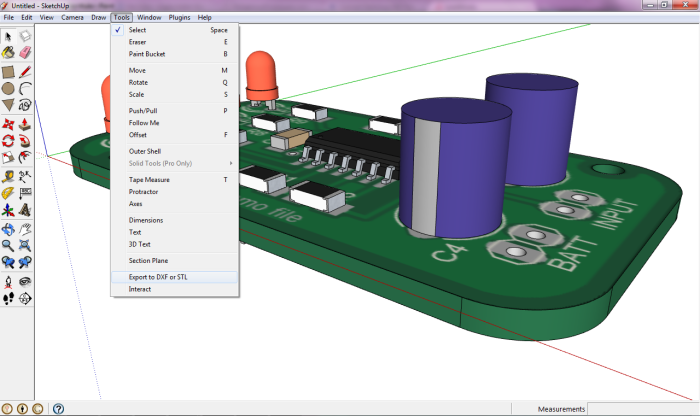Many mechanical parts like connectors, switches and large parts are offered as STEP models by their manufacturers. Unfortunately there is no direct way to import them into Sketchup, so we usually have to redraw them from scratch based on the datasheet and some imagination.
Lorenz wrote me a short description of his method to import STEP files. I will illustrate it with a Micro-Match connector, manufactured by Tyco. The reference of the part is 1-215460-0. Follow the link and download the STEP model (you do not need to sign in, just close the popup).
Locate the zip file on your computer and extract it. There should be a .stp file inside.
Download and install FreeCAD. This tool is multi platform. Launch it.
Import the model with File / Import .
Press ‘0’ (zero) for isometric view. Pretty realistic. It would be a lot of work to draw so many details !
Create a mesh for this model : Meshes / Create mesh from shape. Click OK in the left hand side tab.
Then click on “c_0215460_10_u_3d (Meshed)” and Meshes / Export mesh… Save as binary STL.
You can open the STL file with eDrawings to check the intermediate file.
Still looking nice ?
Now download and install Blender. This tool is multi platform. Launch it and import the STL file : File / Import / Stl…
Export as Collada (DAE).
Then Import the dae file in Sketchup. You can explode the model and edit it : add colors, re-orientate it.
A good check is to measure the component and check that the dimensions are correct (remember the scale : millimetres are now meters).
Summary : STP => STL => DAE => SKP
Feel free to share your own methods in the comments.